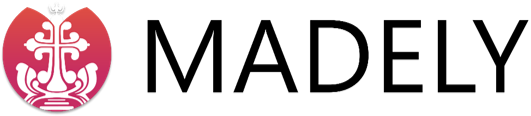-
How do I search for a Song?
If you are in the Home Page:
Use the Search bar on top of the Page to search for Lyrics
(Title or Lines in between), Albums, Artists, or even the Lyrics ID.
If you are in any other page than the Home Page:
Click on the Search icon () on top of the Page to search for Lyrics (Title or Lines in between), Albums, Artists, or even the Lyrics ID.
-
How do I find the Lyrics ID?
You can get to the song you like fast by searching using the Lyrics ID. There are 2 ways in which you can find the Lyrics ID.
1) Clicking on the Share icon on the top () to open the share menu, which shows the Lyrics ID.
2) Scrolling to the bottom of the Lyrics page, you’ll see both the total view count, as well as the Lyrics ID of the song. Alternatively, you can click on ‘Alt + I’ on your keyboard.
-
How can I share the Lyrics?
Online : You can share Lyrics from this website in many ways. In the Lyrics page, on top of the Song name, you’ll see the Share icon (). Clicking on this will open a small pop up showing the different ways to share the song lyrics. You can Copy the URL Link (), Share via QR Code (), share to Whatsapp, Facebook or Twitter.
Offline : You can print / download the lyrics for offline purposes by clicking on the Print button () and either clicking the ‘Print’ button to print, or clicking ‘Print to PDF’ to save the Lyrics as a PDF. Even though we provide this feature for people with limited / no internet coverage, we would like to request you to use the Social Media share links to help us grow this website.
-
How do I bookmark Songs? How is it Saved?
As we prefer to not use any User Login feature to avoid making people sign up for yet another website, we use cookies (small text files that store your favorite song ID’s) to store your bookmarks in your browser. These cookies do not contain any personal information and are saved locally in your browser. As a result, clearing your cookies would clear all your bookmarked songs. Information about your bookmarked songs are not sent anywhere.
Two things to note here are :
1. Cookies are browser based. If you have bookmarked songs in Google Chrome, you won’t be able to access it in Mozilla Firefox, or any other browser (even though you are using the same system). This is a basic security feature in browsers, which you can’t change.
2. If you find that your bookmark list keeps clearing out when you close the browser, then your browser has a setting called ‘Clear cookies when your browser closes’ (or something similar) enabled in the browser settings. This option can be changed in the browser settings to allow cookies from MADELY to be kept.
-
What all languages does the Search function support?
For ease of use, you can search for the lyrics using the Manglish format (Malayalam words typed using English alphabets), and using Malayalam Aksharams (for this, make sure you expand the drop down arrow and select the option ‘Search in Malayalam’)
-
I can’t find the Song that I’m looking for!
After you tried searching using the Search bar, try using the Alphabet Finder (the black bar that has characters from A-Z on top). If the song you are looking for is not there, and if you feel that song needs to be added, please feel free to contact me via the Contact page to request adding the song (providing the media file link to the song will greatly help).
-
What is the Alphabet Finder?
It is the Easy to Search header bar on top that has all English Alphabets in it (A-Z), below the top MADELY Logo. Clicking on each character will show all songs that starts with that English Character. Please note, sometimes if you can’t find the song you are looking for using the Search box, try giving this Alphabet Finder a chance… You might find the song you are looking for.
-
What are the different buttons on top of the Lyrics page?
The various buttons are :
|
|
Use this button to go into Slide Show mode. You can control the lyrics by using the arrow keys on your keyboard, scroll wheel on your mouse, the left and right buttons on the slide show screen, and swipe gestures for touch screen.
|
|
|
Use this button to toggle between the 2 Lyrics preview modes. One with User roles for Male/Female/All/Reverend and the other with no user roles.
|
|
|
Use this button to quickly sent the URL to the current Lyrics page to your friends using Whatsapp. All other social media options are provided in the bottom of the lyrics page.
|
|
AAA
|
Use this option to Increase / Decrease the font size of the Lyrics.
|
-
What are M / F / A / R on the lyrics screen? Can I change these Roles?
These are User roles for singing comfortably in a Choir setting, and yes! You can change them.
The letter M stands for singing the Male part, F for the Female part, A for All / Chorus, and R/S for Reverend / Susrushi. You can turn this off by clicking on the button on top of the lyrics.
If you want to change the User Role for a Lyric line, just Double Click on the User Role Character (M / F / A / R) and you can cycle among the different Roles. These are saved to your browser automatically so that you can access your customized version of the song the next time you open it. To save the lyrics offline, click on the share button on top and select the Print option to either print or save the lyric setting as a PDF. You can also share the customized version with others by clicking the Share button, and sharing it to other social medias.
-
How can I customize the Lyrics for our Choir settings?
We know that each choir sings differently and would like to customize the way they sing. To accomodate that, we have made the lyrics customizable (Malayalam lyrics for now). To change the singing roles (M/F/A/R/S), just double click the Role column. It will cycle through each role. To cancel out a section of the lyrics, just double tap it to add a stroke line. Double tapping an empty column will cycle it through the Stanza end notation (—–), music segway notation (🎵🎵🎵), or just empty section.
Changes you make are automatically saved to your browser and will be shown the next time you open the song lyrics. You can also share your customized version with others using the share links in the share menu (This will send the customized version).
-
The Karaoke section shows ‘Your browser is unable to play this audio file’ message
This is because either the file is a midi file which the browser natively cant play, or because the file was removed by the owner. Remember that we don’t host any media files and these are publically available files owned by their respective owners.
-
Can I customize the Slide Show presentation screen?
Yes you can, to an extent. Once you are in the Slide Show mode (by clicking the button), on the top-left, you’ll see a cog icon(). Click on it to reveal the various settings you can change. For now, you can change the Font color of the Main Text (the enlarged lyrics line in the center), the Font color of the Previous and Next lines, the font size, show user role mode, and finally a button to reset all slide show settings. (Note: You cannot change the font color for lyrics if you are in the user role mode. You can only change the background color in this mode).
-
Where are the Manglish Lyrics?
In the Lyrics page, click on the header titled ‘Manglish’ (in Phones) / ‘Manglish Lyrics’ (in Desktops)
-
Does MADELY own the Media files in the website?
MADELY does not own any lyrics or media files (karaoke & track file), and they belong to their respective owners. The media files in this website are taken from publically available sites, and we don’t host any of it. It is just easy to use links to those original websites.
-
What shall I do if I find mistakes in the lyrics?
As the lyrics were typed by a single person, there is no doubt that there might be mistakes that made it to the lyrics for publication. If you find any, please feel free to message me via the Contact page, or type in a comment below the lyrics. I shall try my best to correct the mistake as fast as humanly possible, so that the next person reading the lyrics will get the corrected version.